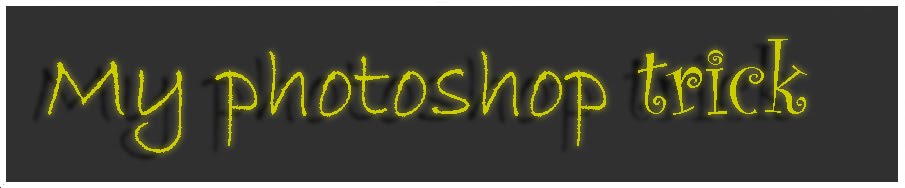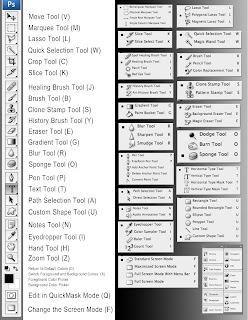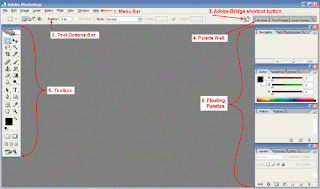
Let's start by getting to know the Photoshop CS2 workspace. When you first start Photoshop with the default preferences, you should see something like the screen shot here. If the workspace looks vastly different to you, you'll want to reset your Photoshop preferences back to default settings. To do that in Photoshop CS2, hold down Ctrl-Alt-Shift (Win) or Command-Option-Shift (Mac) immediately after launching Photoshop, then answer Yes when asked if you want to delete the settings file.
My screen shot shows the Windows version of Photoshop CS2. If you are using a Macintosh, the basic layout will be the same, although the style may appear slightly different.
These are the main counterparts of the Photoshop workspace:
1. Menu Bar
2. Tool options bar
3. Adobe Bridge shortcut button
4. Palette Well
5. Toolbox
6. Floating palettes